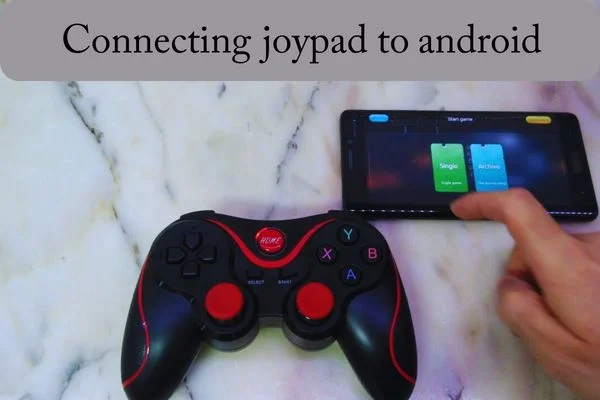If you were asking how to connect joypad to android? To connect a joypad to an Android device, activate Bluetooth on your phone, set your joypad to pairing mode, and then find it in the Bluetooth devices list. Tap to pair, and once connected, your Android will recognize the joypad as a controller for gaming.
Is It Possible to Connect a PC Controller to an Android?
Yes, PC controllers can connect to Android devices via Bluetooth. Simply enable Bluetooth on both devices. On Android, navigate to Settings > Connected devices > Pair new device. Put the controller in pairing mode. You should know the answer to “how to connect joypad to android?”
Select the controller from the available devices list. Once connected, it can be used for games and apps. Some controllers might require additional apps for compatibility. Always check controller and Android compatibility. Enjoy gaming with your preferred controller on Android. Now you know how to connect joypad to android?
Read more about How To Connect Joypad to Android?
Tips to Connect Joypad to Android
Let’s get your gamepad hooked up to your Android device for some awesome gaming action! Here’s a super simple guide to walk you through the process:
1. Make Sure Your Gamepad Works with Android
Before we start, make sure your gamepad is cool with Android devices. Most modern Bluetooth gamepads should be good, but checking the manufacturer’s info is worth checking.
2. Charge Up Your Gamepad
Give your gamepad a good charge before we dive in. Running out of battery midway through isn’t fun, trust me.
3. Turn on Bluetooth on Your Android
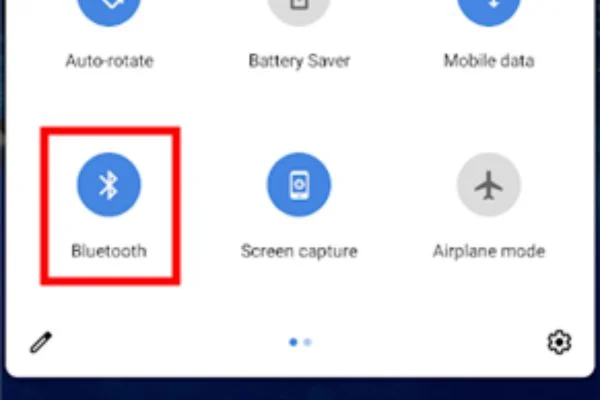
Swipe down from the top of your Android screen and tap the Bluetooth icon to turn it on. We need this to make the magic happen.
Read more about How To Connect Soundcore Earbuds To Android?
4. Get Your Gamepad into Pairing Mode
For your gamepad and Android to become BFFs, your gamepad needs to be in pairing mode. Usually, you hold down specific buttons until the lights start flashing. Check your manual for the exact details.
5. Let’s Pair ‘Em Up
Open your Android’s Bluetooth settings (you can find them in Settings > Connected devices > Bluetooth).
6. Enter the Pairing Code (If Needed)
Sometimes your gamepad might ask for a secret code to connect. Don’t worry; it’s not that secretive. Check your gamepad’s manual for the default code, usually “0000” or “1234.” Pop it in and let the connection magic continue.
7. High Five, They’re Connected!
Your Android will give you a thumbs-up once the gamepad is connected. Now, get ready to level up your gaming experience!
8. Test Drive Your Gamepad
To ensure everything is working like a charm, fire up a game that supports gamepad input. Google Play Store or the gamepad maker’s website usually has a list of these games. Play around to check that all the buttons are doing their thing.
9. Fixing Little Glitches (Optional)
If something’s off with the buttons or joysticks, don’t panic. Android devices have a cool tool to help fix this. Go to Settings > Connected devices > Game controller settings. Pick your gamepad, and follow the on-screen steps to calibrate it.
10. If There’s a Firmware Update…
Sometimes the gamepad folks release updates to make things smoother. Check their website or software for updates. Keeping things up to date can help.
11. Tackling Tricky Stuff
If the gamepad and Android are having a tiff, try these:
- Restart both buddies: Turn both devices off and on again.
- Unpair and re-pair: Forget the gamepad from Bluetooth settings and make the connection.
- Watch out for interference: Keep electronic gadgets and walls out of the way.
- Android update: Make sure your Android software is up to date, as it might fix Bluetooth issues.
- Charge it up: Low battery is a mood killer. Charge the gamepad fully.
12. Time to Say Goodbye
To part ways, turn off Bluetooth on your Android or switch off the gamepad. Some gamepads even have a special button to disconnect. Now you know how to connect joypad to android?
Read more about Can I Connect A Sports Camera Directly To My Phone?
How to Connect a PS4 Controller to Your Android Phone
So, you’re all about gaming on your Android phone, right? But let’s face it; touch controls can sometimes be meh.
Well, guess what? You can use your trusty PS4 controller to level up your gaming experience! Connect it to your Android phone and rock your games like a pro.
Step 1: Check Compatibility
Before diving into the fun stuff, just ensure your Android phone is cool by teaming up with a PS4 controller. Most modern Android devices are down with this, but it’s worth checking. We’re talking about the PS4 DualShock 4 controller here, just so you know.
Step 2: Charge Your Controller

Hold up, champ! Before you start, give your PS4 controller a good charge. You wouldn’t want it to bail on you in the middle of a gaming marathon, right? Plug it into your PS4 with a USB cable and let it juice.
Step 3: Turn on Bluetooth
Okay, now it’s time to get your phone in the game. Head to your phone’s settings and find the “Bluetooth” option. Tap that to turn on Bluetooth and let your phone search for nearby devices.
Step 4: Put Your Controller in Pairing Mode
Here’s the magic move: get your PS4 controller ready to pair. Hold down the “PlayStation” button (the big one in the middle) and the “Share” button (that sneaky one on the top left).
Keep ’em pressed until you see the light on the back of the controller start flashing. That means it’s ready to mingle.
Step 5: Connect the Controller to Your Phone
Now, back to your phone. In the Bluetooth settings, you’ll see a list of gadgets around. Look for one named “Wireless Controller” or something similar.
Step 6: Match Made
Tap on that “Wireless Controller” thing in the list. Your phone will now dance happily while trying to connect with the controller. Once they’re besties, the light on the back of the controller will stop blinking and just stay solid. That means they’re in sync.
Step 7: Let’s Test This Thing!
Hold up, don’t jump into the game just yet. Let’s ensure this new gaming duo works like peanut butter and jelly. Open a cool game with controllers and click the start buttons on the joysticks. Is everything good? Awesome!
Step 8: Button Mapping (if you’re picky)
Let’s say you’re a bit particular about how your buttons work. No worries; there are apps on the Google Play Store that can help you remap those buttons. So, if X should be O in your world, you got it!
Step 9: Time to Part (for now)
You can disconnect the controller when you’re done with your gaming session or just need a break. Go to your phone’s Bluetooth settings, and find “Wireless Controller.” Then tap “Disconnect” or “Forget.” They’ll say their goodbyes.
Step 10: Reunion Time
When you’re ready to return to the game, turn on your PS4 controller by hitting that “PlayStation” button. It’ll automatically try to reconnect to your phone. You can play Matchmaker in your phone’s Bluetooth settings if it’s not feeling it.
FAQs about how to connect joypad to android
Can I connect a gamepad to my phone?
Absolutely! Many modern phones support connecting gamepads via Bluetooth. Just enable Bluetooth on your phone, and put your gamepad in pairing mode. And connect them to your phone’s settings. Get ready for an enhanced gaming experience!
How to use a USB gamepad on Android?
Using a USB gamepad on your Android phone is a piece of cake. Grab one of those cool USB OTG thingies, plug your gamepad into it, and then stick it into your phone.
Why is my gamepad not working on Android?
If your gamepad isn’t working on Android, check it! Ensure it’s compatible and has batteries. Make sure it’s in pairing mode for Bluetooth. For USB, use a proper OTG adapter. If issues persist, consider checking for updates or testing on another device.
Final Words On How To Connect Joypad to Android
And that’s a wrap on how to connect a joypad to your Android device! No more fumbling around with those pesky touch controls – just pure gaming fun. Imagine jumping right into your favorite games without any hassle. We hope now you know how to connect joypad to android.
So, whether you’re a chill gamer or a full-on gaming guru, the joypad connection is your secret weapon. It’s like your gaming BFF, adding precision and comfort that touch controls can’t match. With Bluetooth doing the tech magic, you’re all set to take your gaming up a notch. So, get ready to plug in that joypad, dive into gaming heaven, and let the good times roll!